How we did audio/video for our online conference
Oct 25, 2020
This year’s Women Techmakers Vienna conference was meant to take place in March 2020, but had to be postponed. After three months of monitoring the possibility of holding it later, we as a team decided to hold it online.
Near the beginning of July 2020, we decided to hold the annual Women Techmakers Vienna conference purely online on the 7th and 8th of August 2020.
Doesn’t that make prep time one month?!
One month… ish. We had already made a lot of preparations toward having the conference in March. This included having things like:
- An already setup lineup that we could reach out to in the interest of speaking at our online event
- A list of sponsoring partners that we could update and see if they were interested in partnering
Another thing worthy of note is that Women Techmakers Vienna is run by a group of volunteers. It is not a for-profit conference.
What follows is the story of the series of decisions we made, why we made them, and how they panned out!
Audience interaction
One of the critical ingredients of a conference is giving the audience the opportunity to interact with each other, ask questions to speakers, voice concerns, give feedback, chat with partners, and so on!
Coming up with a plan to provide as satisyfing (not identical!) an experience as possible to in-person events for our attendees meant we looked at how other events that have been run online have been doing this: chat platforms!
When it comes to giving the audience a platform to interact with one another, asking questions to speakers or approaching partners, we decided to try a centralised approach.
I’ve been seeing a lot of tech communities pop up on Discord, such as that from Queer.js, Vue.js or Rust.
While Discord might be associated with games, they’ve recently adopted a more community-oriented approach.
It does, however, require having a separate app running from the viewing platform. Say, YouTube or Twitch chat (more on those later).
So why use Discord instead of…
Slack
One big argument is that we already have a Slack server used for organising our activities internally!
However, unlike Slack, Discord doesn’t require one account (email/password pair) per server. You can have one identity across several servers.
Furthermore, in the interest of providing a safe, inclusive environment for viewers, Discord allows users to block one another if needed.
We also appreciated the prominently visible use of roles.
YouTube/Twitch chat
I’ve lumped these both into the same space due to them having a similar functionality.
Discord allows us to set up multiple channels, enabling viewers to talk about different topics. That includes being able to do so between the broadcasts.
We ultimately decided to disable YouTube live chat, so we could focus and encourage people to use Discord.
Why not have several chat platforms?
We believe that having a unified space for chat would make it easier to bring together the community during the talks. Having this unification meant they were easier to moderate, which is something we had to consider as well when picking Discord.
We ran the risk of having fewer people join chat overall, but we went with it.
Won’t the Discord server become a ghost town once the event is over?
I have seen this happen to some event-oriented platforms.
However, since Women Techmakers Vienna is a yearly-run conference, accompanied by a series of meetups throughout the year, we decided to instead turn it into a community platform. We’ll continue to announce meetups and other events to encourage activity.
Voice chat
One thing we thought of leveraging was the built-in voice channels for Discord. Since our event was split over two days, we decided to have a breakfast hangout on the Saturday morning. People could just pop into the voice channel on Discord and hang out! It was a lot of fun.
Viewing Platform
We chose to stream our conference on YouTube. Our reasons for this choice include:
- We can embed the stream onto our website.
- We can disable the chat completely (as written above, we want to encourage the chat to take place in a single space).
- YouTube allows people to rewind during the broadcast, even while the show is live.
- Once the show is over, the stream is available for viewing immediately thereafter.
- The stream allows us to have a URL we can stream closed captions to (more on that lower down).
Streaming Platform
We ended up going with StreamYard as our streaming platform.
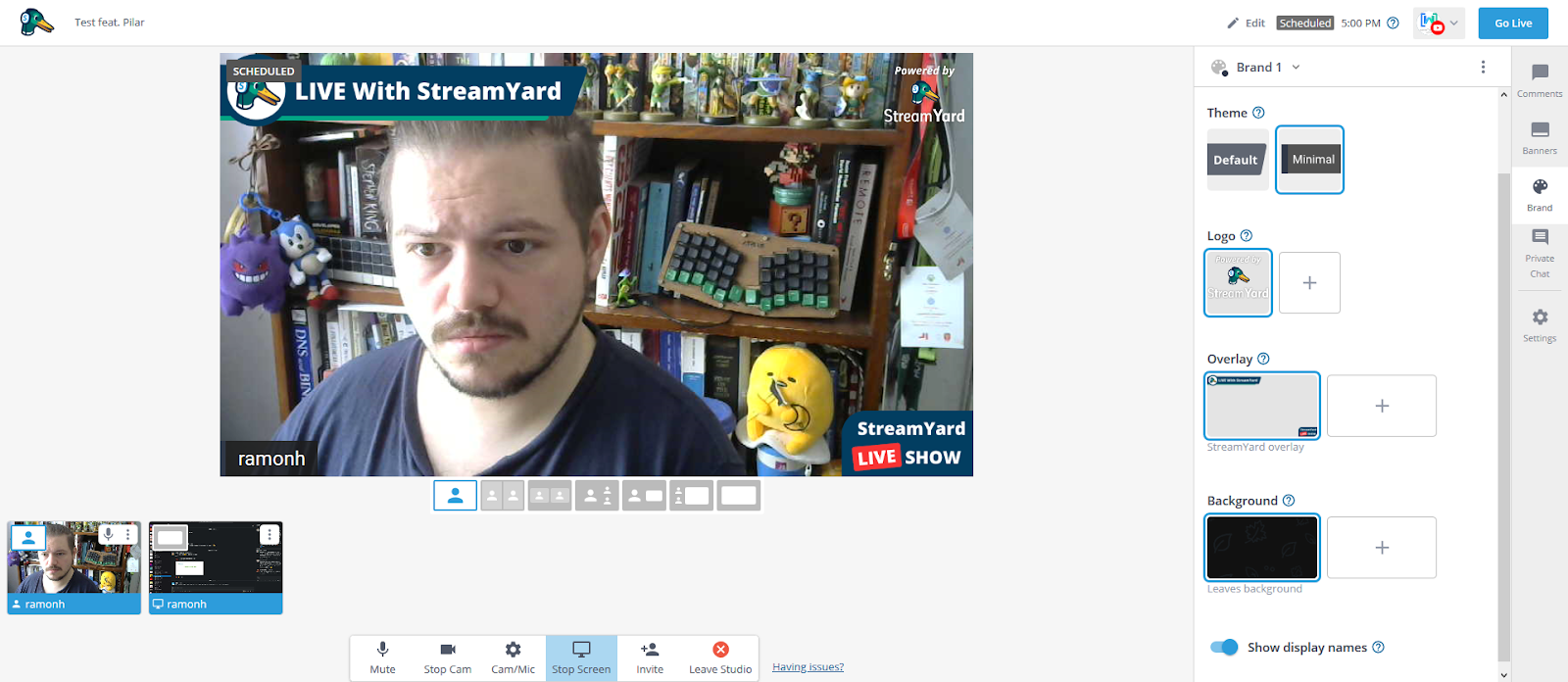
StreamYard allows us to set up a broadcast that gets piped directly into YouTube.
The main video shows what’s currently being broadcast. Below that are the scenes available to us. Scenes in this case are the layouts we can display to viewers. From left to right:
- Single speaker
- Full screen speakers
- Small speakers with background
- Person speaking bigger
- Speaker with shared video
- All speakers with shared video
- Shared video full screen
We can also have banners of text that either run through or float at the bottom of the screen:
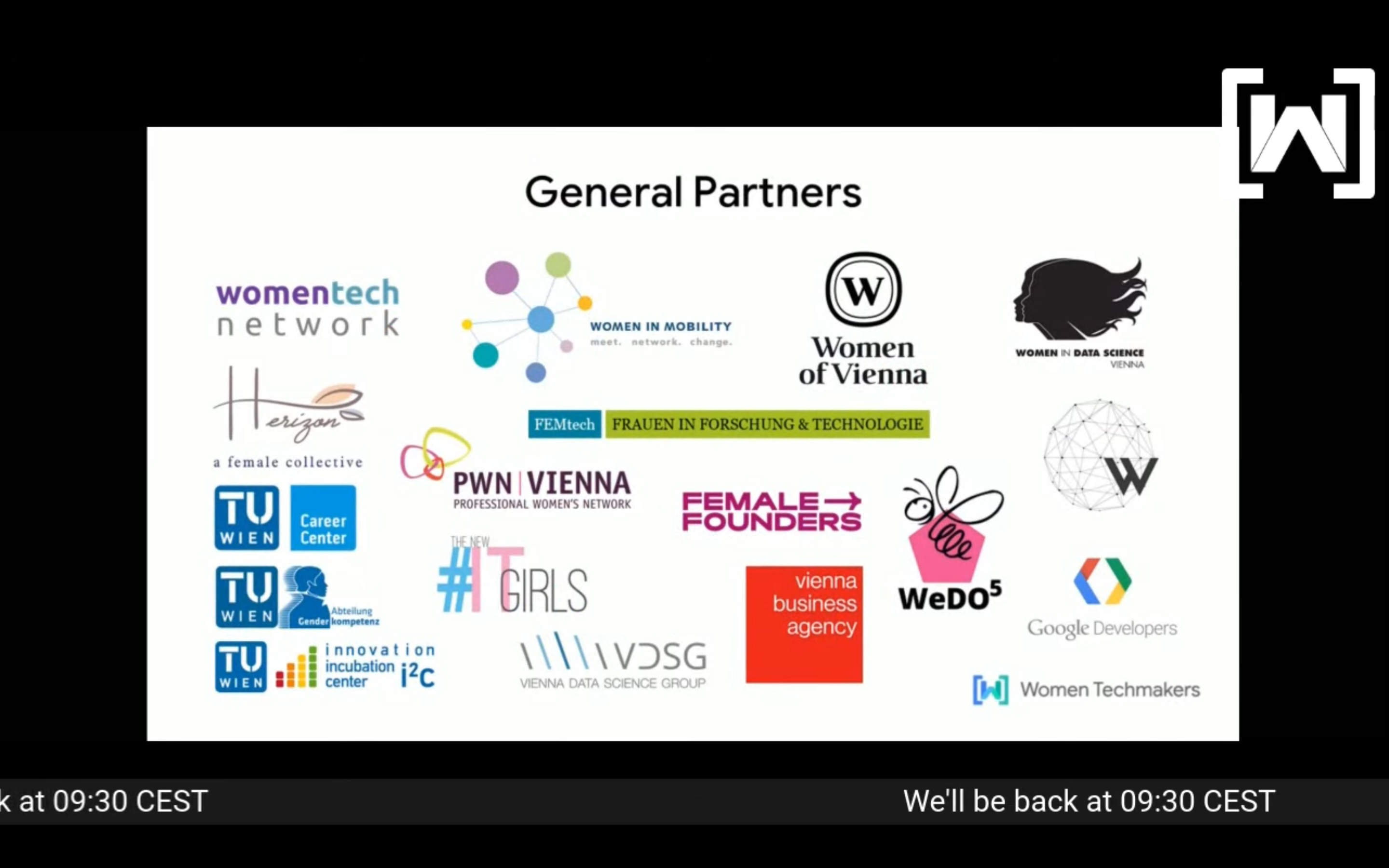
We can share slides, screens as well as videos.
One thing to note is that it’s not free. We ended up paying USD $25 for a month of the service. There are open source alternatives, such as OBS, but we found that StreamYard was the best choice for us at the time. We could onboard fellow organisers to use it quickly and had I not been able to run A/V for the conference, one of them would’ve taken over.
Another advantage from using StreamYard is speakers can be given a link to join the stream, without the need to use something like Skype to connect.
When it comes to sharing pre-recorded content, StreamYard allows us to share a browser tab with the video file loaded in it. Note that this only works on Google Chrome (at least of the time of writing). Closer to the event, StreamYard added the functionality of uploading 5-minute clips, which was helpful for things like partner video reels, but it didn’t provide things like volume control, so we opted for browser tabs for the event.
Talks
For this year, we decided to ask our speakers to please send us a pre-recorded video of their talk.
The alternative would be to allow speakers to tune in and give their presentation live.
Let’s go over some of the reasons for having pre-recorded talks:
- We minimise connection issues. These won’t be completely lost, as of course we still depend on the connection of the person streaming the videos as well as that of the person watching the stream. However, we won’t depend on the connection of each speaker.
- From an organisational standpoint, we will know immediately in advance how long each talk will be, and manage our schedule/breaks accordingly.
- By allowing speakers to pre-record their videos, they can (if they want) add all the post-production flair they want! One example I particularly enjoyed was Michael Jolley’s presentation on living puppets at HalfStack Online 2020.
- Newcomers to public speaking have the opportunity to practise, get feedback from us, and see what they can improve (harder said than done. I can barely watch myself on video! 🙈) .
One glaring problem with pre-recorded talks is the loss of interactivity, for sure. I’ve often found myself wondering, if the conference is pre-recorded, what’s stopping me, the viewer from just watching the talks later if/when they’re uploaded? What value can we add to viewers to encourage them to tune in live?
But there are ways to make it work! For example, speakers can chat with viewers, add links, or even answer questions while their talk is streaming. This is something we actively encouraged.
We also added a live portion Q&A segment at the end of each talk, where our emcee would chat with the speaker, relay questions, or ask some of their own.
Lastly, with the remote aspect of the conference, we can open up our CFP to speakers from around the world who wouldn’t normally be able to travel to Vienna to deliver a talk. If they’re in a time zone that would make it impossible for them to join live for one reason or another, they can still provide a talk!
However, based on my experiences and talking with folks experienced in giving talks, pre-recording talks as a speaker is challenging. That’s a story for the next section, though.
Recording the talks
Similar to how Future Sync instructed their speakers, we recommended that speakers use OBS to record their talks.
We asked them to approximate a majority portion at the top left for their slides, and their camera at the bottom right, like in the screenshot below:
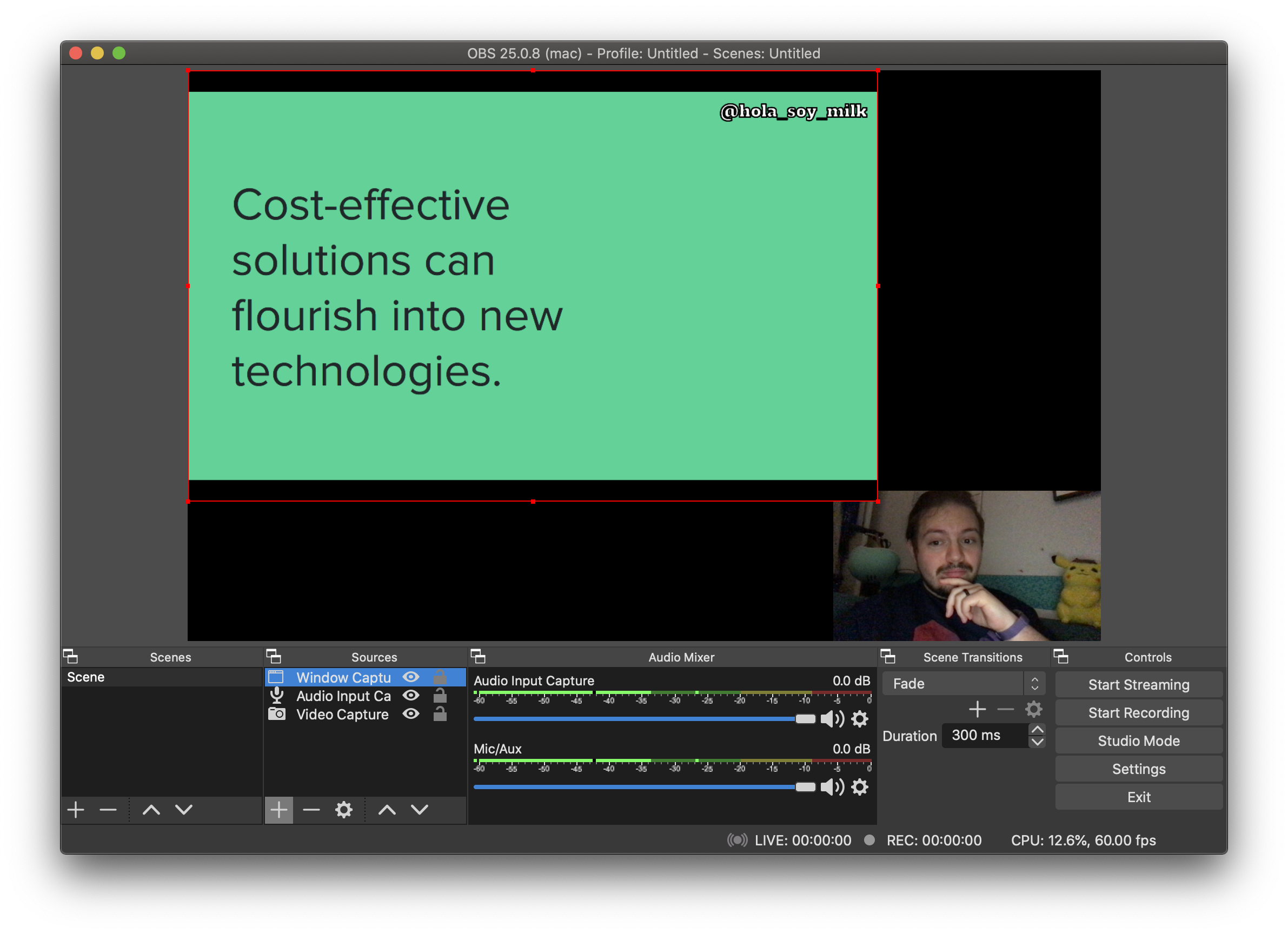
Though it worked for the most part, we did encounter some difficulties with the videos. Not all of us are experienced with recording videos, and it’s a very different environment from delivering a talk onstage, since you need to worry about things like microphone, camera, lighting and audio levels/sources on your own.
Because of these new challenges, we had some issues such as dual audio sources in the videos leading to a strange echoing, as well as full screen issues causing the slides to cover the speakers’ camera feed.
One thing to bear in mind is that some speakers, given they have the option, might prefer not to show their camera. Come to think of it, especially given we’re providing live captioning, maybe it’s not essential?
Interestingly, one of our speakers opted for having just their video feed, without any slides. The space is there to be creative! It is, however, important to make sure that the talks are in a format that’s accessible.
In the future, preparing a screencast they can use or having 1-on-1 sessions with speakers that desire it would be more helpful.
Captions
As soon as we decided the conference was taking place online, we immediately set out to figure out closed captioning. It’s a small step we could take toward having as inclusvive an experience as possible.
The service we went with was one called White Coat Captioning. I’ve been fortunate to catch their services at conferences I’ve spoken at or organised, like EuRuKo both in 2018 and 2019, JSConf US 2019. They were a no-brainer and so I contacted them.
What I found out was pretty fascinating! They provide us with a StreamText URL that attendees could open and follow the captioning provided live. What I later learned though is that with StreamText, you can plug in a YouTube Live Subtitle Ingestion URL and the StreamText content will be automatically carried over to YouTube’s closed captioning system! This gives viewers the option to follow the captions along either with StreamText or directly on YouTube! Neat!
Panel discussion
We offered this as an opportunity for folks to have a live Q&A with speakers and/or invited guests. StreamYard allows us to have up to ten guests at a time in the stream, so we were easily able to have six participants in the discussion.
We did have a technical issue where one of the panelists had the power go out in the town they were living in, but they joined a bit later with a mobile connection. Ultimately, not too stressful for them, thankfully. Phew!
Lightning talks
Similar to how we held the panel discussion, we were able to leverage StreamYard and invite 6 people on to give their lightning talks. In order to make things smooth, we held these without slides (so no screensharing).
Story time: We did have an issue where one speaker couldn’t get their machine to work with StreamYard, something about their browser being incompatible. Some quick thinking led me to try opening Discord on Chrome, starting a video call with them and then sharing that tab and making very sure to be muted, myself. It totally worked! Never hurts to think outside the box. ☺️
On the day
Below are some of my thoughts on the day of the conference:
- Timing is essential! Need a cup of coffee or a trip to the bathroom? Make sure a colleague is there to keep an eye on things.
- Keep a separate tab with the video open so you can see how long until the emcee and speaker will do a Q&A.
- A separate voice chat on Discord with a fellow organiser helps keep you company and a check on things.
- Checklists help! When switching between different scenes (emcee to pre-recorded video) having a procedure for opening the tab, making sure “Share audio” is checked when sharing the tab (This is crucial!!)
After the day
A few things we can improve:
Speaker support
We usually hold speaker coaching sessions before the conference. This includes giving feedback on slides, talk structure, and the like.
I think we can expand on this to provide support on how to pre-record talks, check lighting, audio, and so on!
With a budget and good timing, we can also help provide equipment, like a microphone. Some speakers ended up using their laptop microphone!
Audio level tweaks
When receiving the talks, it’s important that we check them as soon as possible to make sure the audio levels are consistent. Note that this doesn’t mean audio quality! I’m talking about making sure that the volume is consistent so as to make sure that switching from a talk, to the emcee, to a partner video doesn’t startle our viewers!
Audio levels can be tested by having a colleague watching on a test YouTube stream! This helped us a lot figure out where our weak spots were.
Audience Integration
While being at home means that some audience members can relax with a hot drink and enjoy the talks, or have them on a separate screen while working on other stuff, having the option to chat with speakers and fellow attendees is a huge part of the conference experience!
One thing I found really fun and ingenious from this year’s Roguelike Celebration was their idea to build a game into their event experience.
Another thing I noticed was that, having we left our breakfast hangout voice channel open, people were beginning to use it! They’d just hang out there and chat with one another either during talks or in between them! Definitely something to consider.
And that was just the A/V portion of the conference!
It goes without saying that these conferences require a lot of work in order to be successful, and I’m so lucky to have a team of volunteers around me who put so much work into it.
Hope this helps you when figuring out these aspects! If you’ve got some you wanna tell me about, let me know!
Buy me a coffee @hola_soy_milk